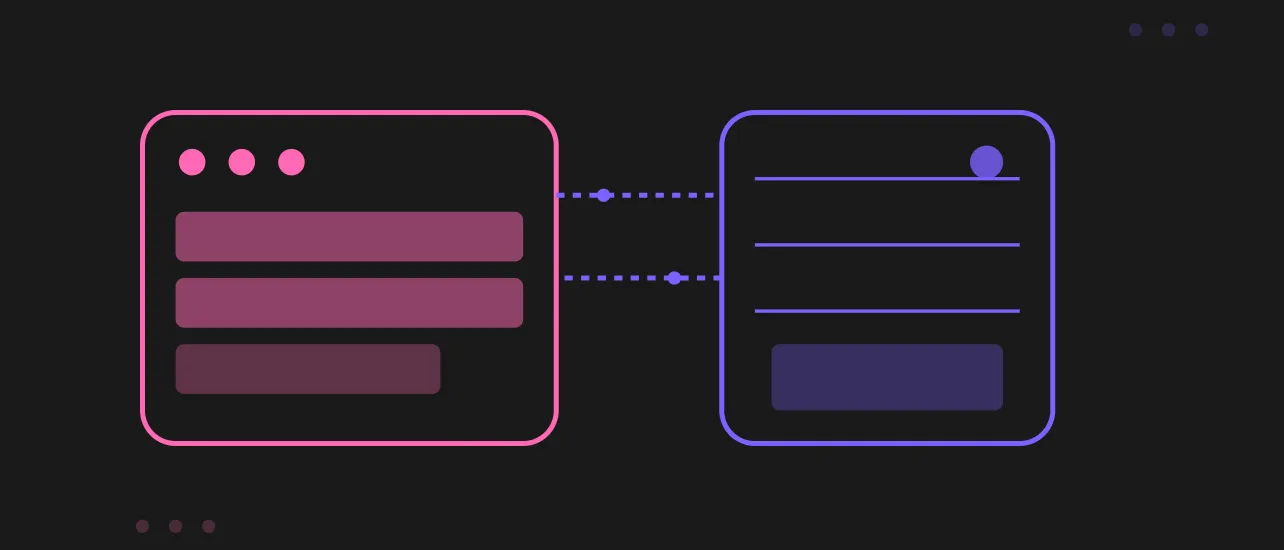Mastering Bubble and Anthropic API Integration for AI Applications
Bubble and Anthropic API Integration: A Complete Guide
Want to add AI to your Bubble app? Integrating Anthropic’s Claude API into your Bubble app can do that and more - from chatbots to automated content generation. In this guide we’ll take you through the whole process from start to finish.
Getting Started
The first step in your integration journey is to install the API Connector plugin in your Bubble app. This plugin is the bridge between your Bubble app and external APIs so is the foundation of your Claude integration.
Before diving deeper, it’s essential to understand the ‘bubble workflow’ as a preliminary step. This will help you grasp the functionalities of the Claude API effectively.
Additionally, the new API from Anthropic is particularly relevant for this integration process, offering advanced functionalities and streamlined authentication.
API Configuration
Authentication
Authentication is required for API communication. Here’s a step by step guide on how to set it up:
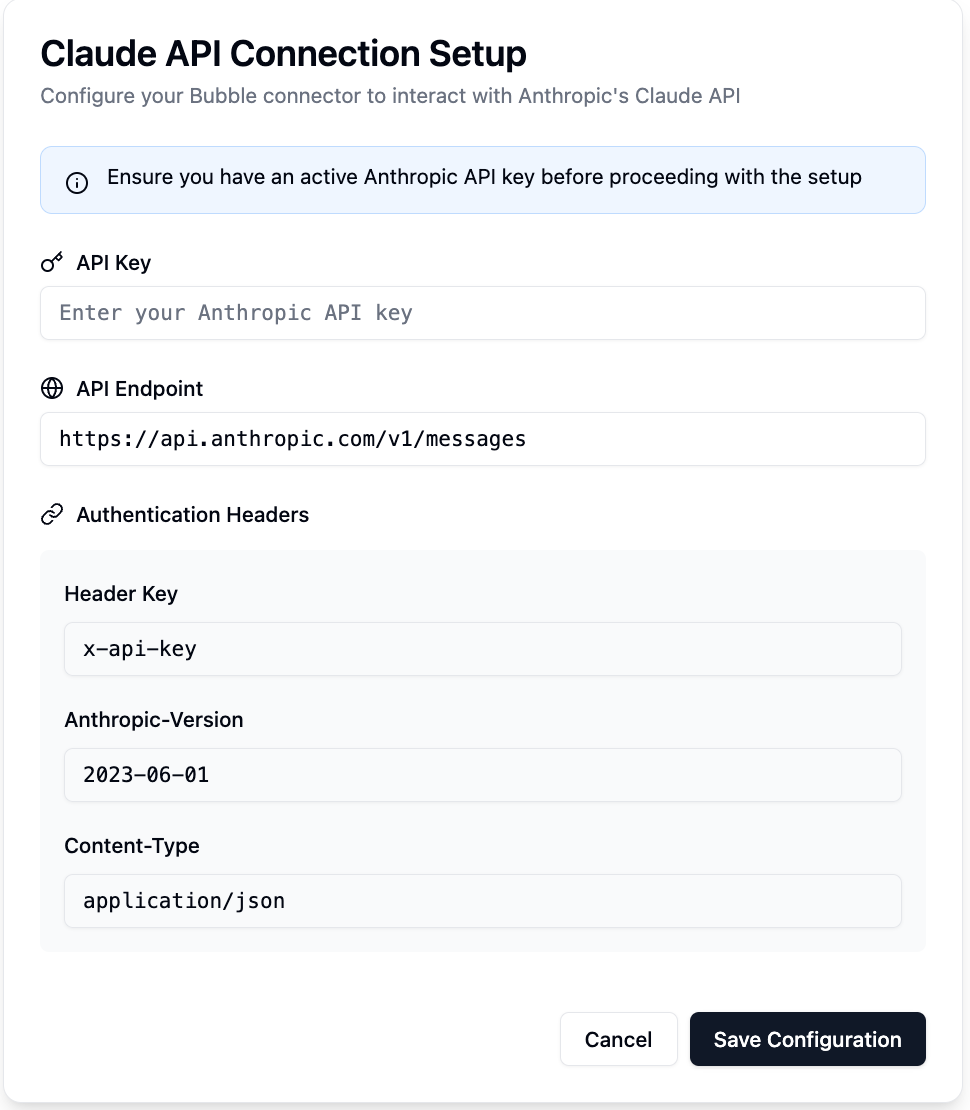
1. Authentication Steps
-
Set the authentication type to “private key” in the header to integrate Anthropic’s Claude API
-
Add these required headers:
-
X-API-Key: Your Anthropic API key
-
Anthropic-Version: The version you’re targeting
-
Content-Type: application/json
-
Ensure input data is formatted as JSON-safe to avoid errors during data transmission
Endpoint
When setting up your endpoint:
-
Use POST for all API calls
-
Use the endpoint URL as per Anthropic’s official documentation
To streamline workflows and enhance productivity, you can connect Bubble with the API for seamless integration.
Implementation
Create Your First API Call
Creating an API call with Anthropic’s Claude API has three parts:
-
Capture user input to set up the request body with the prompt
-
Make the initial API call
-
Handle the response in your Bubble app
Building a User Friendly Chat Interface
UI Components
Your basic chat interface should have:
-
A text input field for user messages
-
A send button to trigger API calls
-
A response area
-
An option to automate actions like ‘send message’ within the system, especially useful for platforms like Anthropic (Claude)
Bubble is a visual programming platform that is accessible for users without coding experience.
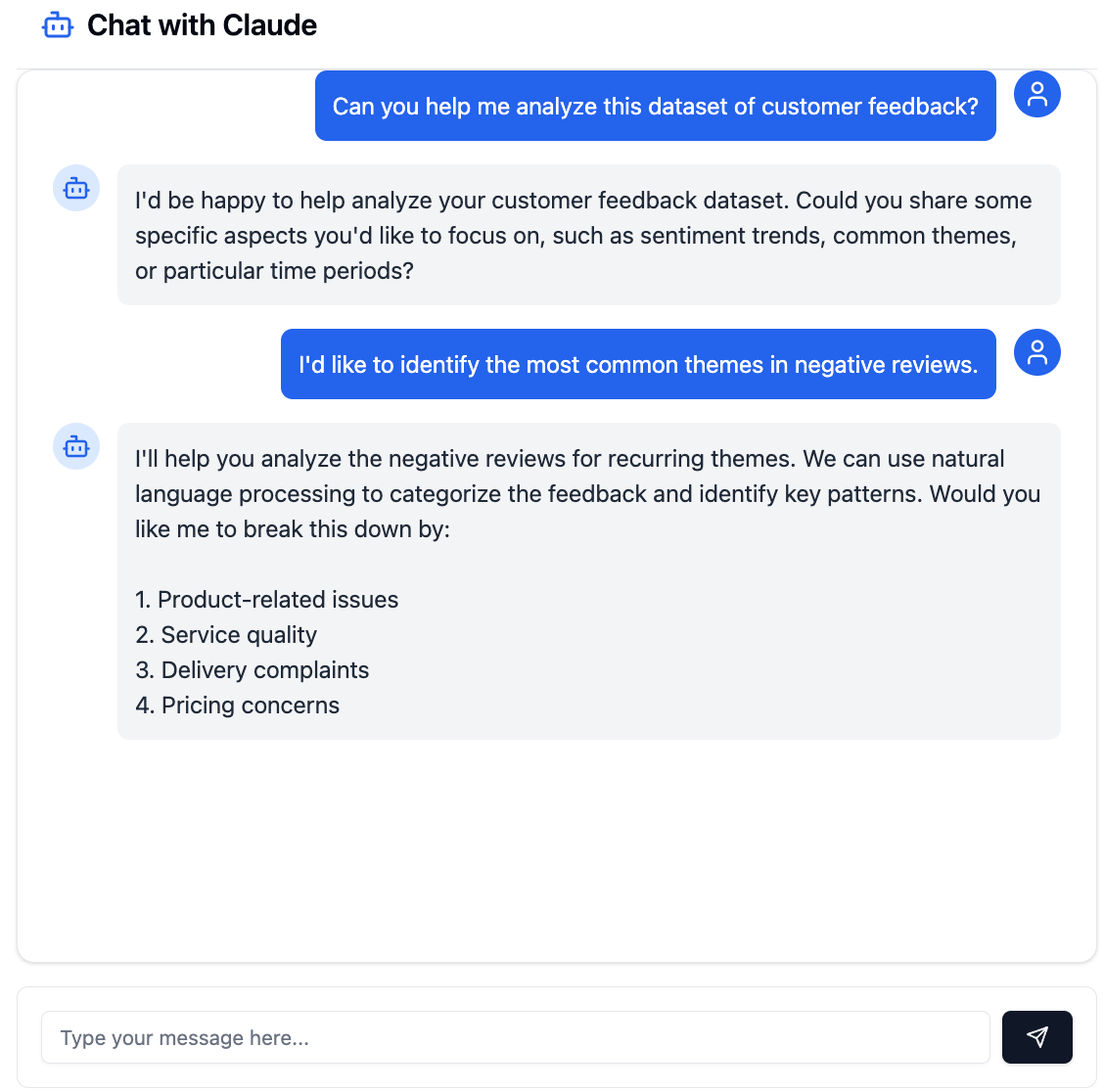
Workflow
Follow these steps to create a working chat:
-
Create a trigger workflow connected to your send button
-
Set up the Claude API connector call, leveraging its advanced text generation capabilities
-
Insert dynamic data from your input field
-
Display the response
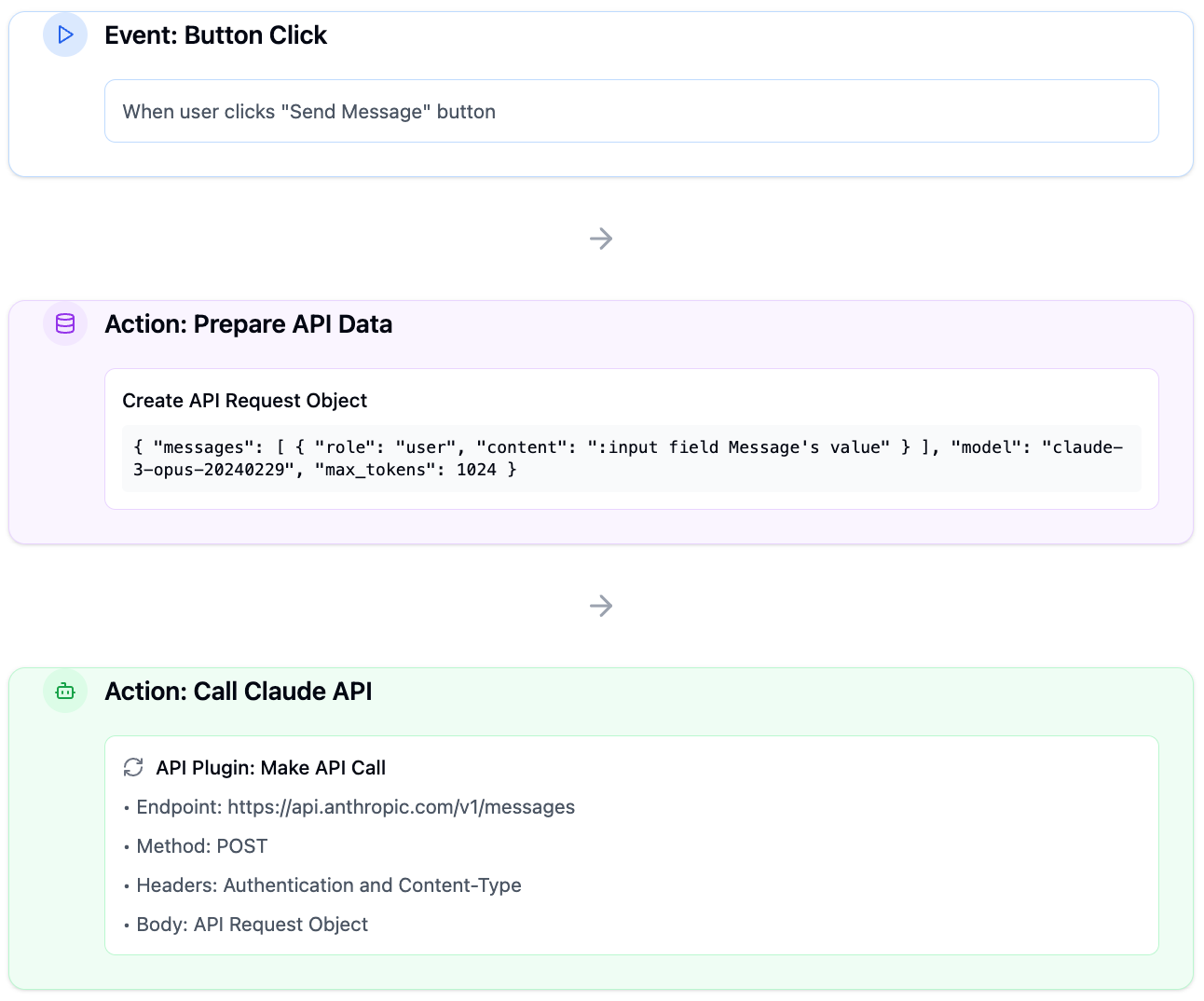
Production
To make it production ready:
-
Security: Manage your API key
-
Performance: Rate limit API calls
-
Error Handling: Handle responses
-
Quality Assurance: Test thoroughly before deploying
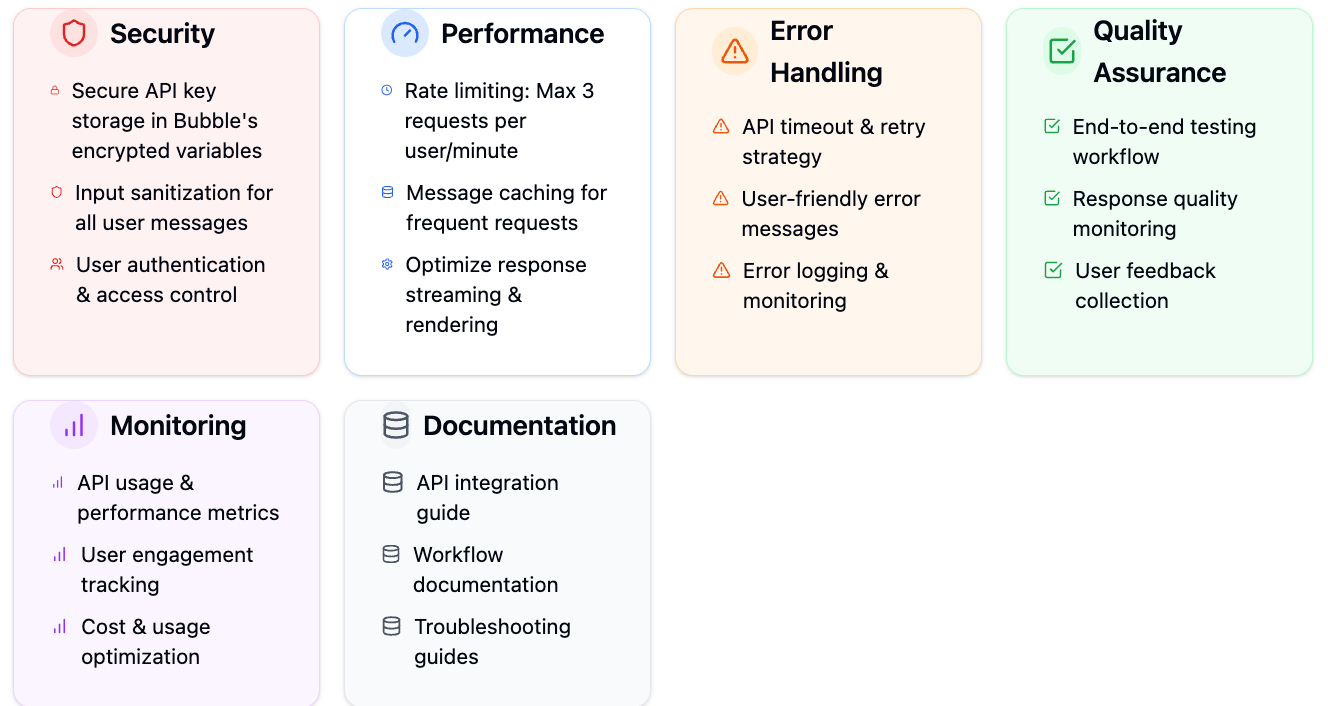
Examples
Now you can use Claude in your Bubble app:
-
Automated content generation
-
Content summarization
-
Content planning and organization
-
Custom AI chatbots for user interaction
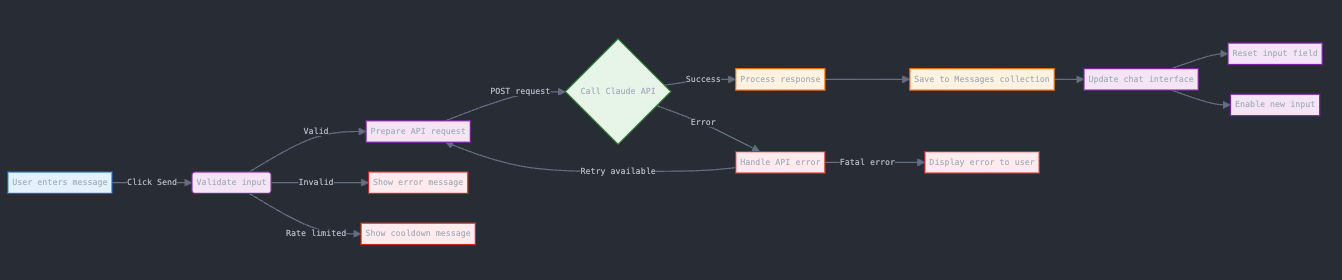
Conclusion
It may seem like a lot to take in at first but the process is logical and becomes clearer as you go through each step. Follow this guide and keep the best practices in mind and you’ll be well on your way to a supercharged Bubble app.
Remember integration is an iterative process. Start with the basics, test thoroughly and then build out based on your needs and user feedback.
FAQs
Q: Do I need to know how to code to use Claude with Bubble?
A: No, you don’t need to know how to code. Bubble’s visual programming interface makes it possible to use Claude’s API with minimal coding knowledge. But some basic understanding of APIs and JSON will help.
Q: How much does it cost to use Claude’s API with Bubble?
A: It depends on your usage. Bubble’s API Connector plugin has its own pricing, Claude’s API is billed per tokens processed. Check Anthropic’s current pricing and implement rate limiting to manage costs.
Q: Can I test before going live?
A: Yes! Bubble has a development environment where you can test thoroughly before deploying to production. Start with small test cases and scale up.
Q: What if the API calls fail?
A: First, check your API configuration, especially the auth headers. Common issues are incorrect API keys or malformed requests. Implement error handling in your workflows to display user friendly error messages and log issues for debugging.
Q: Can I customize the chat UI?
A: Yes, Bubble has a lot of customization options for your UI. You can style all components, add custom animations and create responsive layouts that work on all devices.
Q: Can I save chat history?
A: Yes, you can store conversations in Bubble’s database. Just create a data structure to store messages and update it with each API call. This will allow you to provide chat history and conversation continuity.